
pc tech test
tablets, keyboards, laptops, phones and apps review
Liên kết tài trợ / スポンサーリンク
Quảng cáo này xuất hiện trên các Blog không cập nhật bài viết trên 1 tháng
Nếu bạn cập nhật bài viết mới thì quảng cáo này sẽ mất đi
上記の広告は1ヶ月以上記事の更新がないブログに表示されます。
新しい記事を書くことでこちらの広告は消えます。

Creating an artistic piece from scratch is never easy, especially when the platform you choose is the computer.
However, there is a huge list of amazing art drawing programs available for Mac and Windwos PCs which can make the job very easy.
Unfortunately, most of them are very expensive. Yet, there are a few drawing software out there which are totally free and can deliver the goods.
We dug up a few such drawing software programs that are free of charge for you so that you can create amazing drawings totally free.
1. Krita
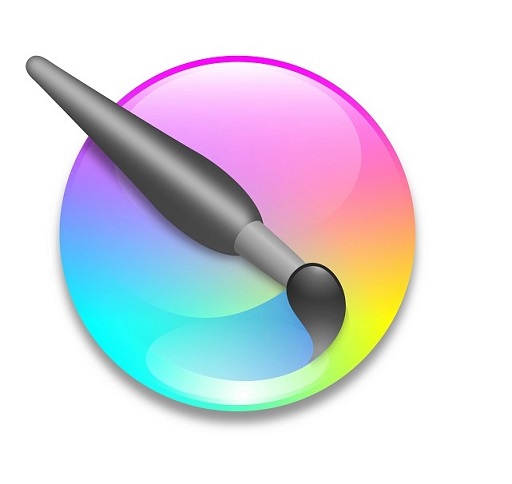
Krita is one of the best alternative for Photoshop. Its a full professional digital art program for concept artist and hobby artists.
Its also good for texture or matte painting, illustrations and comics.
2. MediBang Paint Pro

MediBang Paint Pro is an amazing fast and clean Drawing Program for all types of Creativity.
MediBang Paint Pro is wonderful for Comic, Anime and Manga Artworks.
3. MyPaint

MyPaint is an excellent art program which helps you improve your inner talents at drawing and graphic designing.
The software offers a wide variety of features with its wonderful collection of brushes being a real stand-out.
4. Gimp

The Gimp is a wonderful software utility that can perform a variety of drawing and editing related functions for its users.
It has both basic and advanced features so that it meets everybody’s requirements. From having simple paint features to having image rendering capabilities, the software has a great number of features.
5. Inkscape

Inkscape is a free vector graphic software, and can be used to create drawing on computer. It has a large set of drawing tools, which make it an awesome drawing freeware.
You can use paint brush, pencil, eraser, and various geometrical shapes to make drawing, and you can change the opacity and size of these tools to get desired result. You can also use clipart in your drawings. Clone tool is another important tool available.
Conclusion
With the drawing software mentioned here, you can draw and sketch using different types and sizes of paint brushes, pencils, and pens.
You can digitally put your creativity to life with these drawing software. Use your graphic pen tablet to draw or simply draw with a mouse.
Almost each of these digital drawing software provide distinct features and tools. Go through the list and decide what suits you the most, based on their features and tools.
Source: https://pctechtest.teamapp.com
https://pctechtest.webflow.io/blog
http://pctechtest.lovestoblog.com
http://pctechtest.byethost7.com
https://caramellaapp.com/pctechtest
https://tablettegraphique.jimdosite.com
http://lewebpedagogique.com/yangfan
https://pctechtest.jimdosite.com

The best graphics tablets for beginners are XP-Pen Deco 01 V2 and Wacom Intuos.
Both are amongst the most affordable such devices, providing excellent features.
But which of these mid-range graphic tablets best fits your artistic journey in digital drawing?
Let's discuss the key differences and see which one is better for you.
Wacom vs XP-Pen Brand Comparison
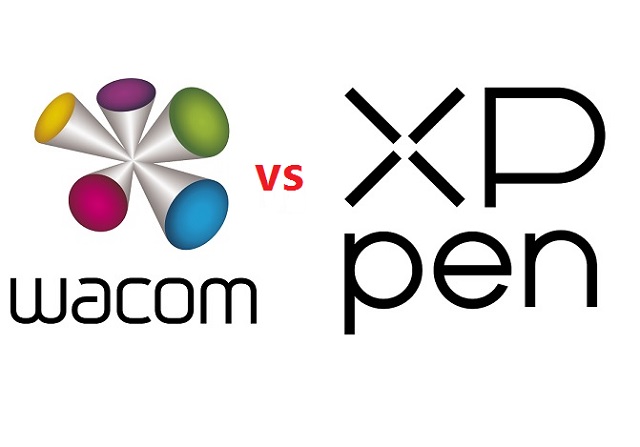
Wacom produces high-end drawing tablets that are superior in every way. Getting a Wacom tablet is a fantastic choice if you're searching for a professional tablet for your digital work.
However, The Intuos Series is designed as an affordable entry to pressure-sensitive control in illustration, design, and photo editing.
While XPPen still offers professional-level tablets, their prices are more suited to mid-level and below artists. That is simply because they are more affordable while remaining highly functional.
Design and Build Quality
Wacom Intuos is made from plastic, 8.8 mm thick, It feels well-built for the price. Four rubber pads underneath provide grip to hold the tablet steady while you work.
The XP-Pen Deco 01 V2 also looks good, 8mm thick and has solid build quality. The back has the usual rubber feet and information sticker.
The Wacom Intuos comes in three different colors: charcoal black, pistachio green, and berry pink (only available in some regions).
XP-Pen Deco 01 V2 tablet is also available in 3 different colors: Black, green, pink.
Active Area Size
The wacom Intuos comes in two sizes, small or medium, with 6 x 3.7 inches and 8.5 x 5.3 inches work surfaces, respectively.
The XP-Pen Deco 01 V2 comes with a 10 x 6.25 inch working area so you have more space to create and get work done.
The active area is where you can actually draw on on the surface of the graphic tablet.
It is a defining feature as it is one of the primary aspects that can make or break a user's experience.
While small tablets with compact active areas are fine for photo editing, the small surface area will make it difficult for you to handle large gestures or broad strokes.
Furthermore, the size of tablet is also a major factor that determines its price.
Moreover, you might find it difficult to use the selection tools on Photoshop in a compact surface area.
If you are a creator and draw with a graphic tablet, the small surface area is most likely to create confinements. Thus, we suggest you opt for bigger XP-Pen Devo 01 V2 drawing tablet.
Overall Tablet Size
With the dimensions of 7.87 x 6.3 inches (small) and 10.4 x 7.8 inches (Medium), The Wacom Intuos is very compact and ideal for use with a laptop or for using away from home. It's one of the smallest, lightest tablets that you can buy that still offers good drawing performance.
With the dimensions of 13.82 x 8.54 inches, XP-Pen Devo 01 V2 is very large and relatively heavy. It is still portable, but it's more suited to using on a dedicated desk.
Pressure Sensitivity
The stylus on the Wacom Intuos comes with a pressure range of 4,096 levels compared with the XP-Pen's pressure range of 8,192 levels. In this case, the XP-Pen Deco 01 V2 is a clear winner.
However, While 8192 pressure levels are twice as many as 4096, the difference is barely noticeable in practice. Unless you're looking very closely, it's highly unlikely that you'll notice a pressure difference between a Wacom Stylus and an XP-Pen P05 stylus.
Furthermore, wacom Intuos has lower initial activation force, so the Wacom Intuos can draw the faintest of lines at the lower end of the pressure sensitivity spectrum better than the XP-Pen Deco 01 V2 tablet.
Tilt Detection
Tilt detection support is an added feature of some pens. This makes them work even more like traditional pencils, brushes, and other tools.
The wacom Intuos does not have tilt response support, which is a shame.
The XP-Pen Deco 01 V2 has plus or minus sixty degrees of tilt support, allowing you to replicate real drawing processes much more effectively, tilting your pen to increase line thickness for example.
Stylus

Both wacom and XP-Pen styluses are battery-free, which are the best and most advanced option.
Instead of a battery, these tools rely on the inductive current generated by the tablet's surface, making them more dependable and long-lasting.
In addition, Both ergonomic styluses has a rubber grip and includes two programmable switches for your favorite shortcuts.
The back of the Wacom Intuos stylus can be opened to show 3 extra nibs inside.
Deco 01 V2 come with a simple pen stand to place your stylus in when not in use and to store the 8 replacement nibs.
Resolution
Lines Per Inch (LPI) measures how quickly the tablet can detect slight changes. Thus, higher LPI will result in a more detailed drawing.
However, for most artists, a resolution of 1270 LPI is more than enough to incorporate fine details into their projects and drawings.
Wacom Intuos tablet feature a resolution of 2,540 LPI, and the XP-Pen Deco 01 V2 tablet has 5,080 LPI.
When it comes to pen resolution, this means both Wacom Intuos and XP-Pen Deco tablets fulfill the needs of both newbies and professionals.
Express Keys
The wacom Intuos only has four user programmable express keys, and these are positioned so that you must reach over the drawing area to use them.
The XP-Pen Deco 01 V2 has eight express keys. The buttons are located on the end of the tablet, so it can be easily used by both left and right-handed users.
Surface Texture
The plastic surface of graphic tablet often contains little bumps, which are known in the industry as micro-textures.
These micro-textures are there to provide resistance,or friction, which prevents the pen from sliding around when you try to draw. The result is that you have much more control over your stylus.
This has an outsized effect on the drawing experience when using the tablet. Because you will spend the vast majority of your time writing and drawing.
Both the Wacom Intuos and XP-Pen Deco tablets have micro-textures on their surfaces, but the Wacom tablet feels a little more textured and paper-like when using the pen.
Connectivity
Wacom Intuos offers the Small version either wired or wireless with Bluetooth. The Medium size is wireless-only.
This makes the wireless Wacom intuos tablets the ideal choice along with a laptop for on the go use.
The Deco 01 V2 is only available wired.
Compatibility
Both Wacom intuos and XP-Pen Deco 01 V2 tablets are compatible with Windows, Linux and Mac OS, with plug-in and play for Chromebooks and Android Devices.
Bundled Software
Wacom Intuos comes with 6 drawing software trials: Corel Painter Essentials 8 , Corel AfterShot 8, Clip Studio Paint Pro, Boris FX Optics, Skylum Luminar Neo, and Bluescape.
In addition, Gain 3 months complimentary access to great education apps: Collaboard, Explain Everything, Kami, Limnu, Pear Deck and Foxit PDF Editor.
For XP-Pen Deco 01 V2, you will get a free painting software - ArtRage Lite and other 2 free trials of Explain Everything and Toon Boom program.
If someone are wondering about drawing software, give the free programs FireAlpaca, Medibang Paint, and Krita a go. They are fantastic free programs which are more than enough for beginners.
There is no need to get paid programs until you get the hang of digital art and know you need the special niche features they offer.
Price
Wacom Intuos comes with a price between $80 and $200, which at a significantly higher price point.
In our opinion, the XP-Pen Deco 01 V2 price point is affordable at $59.99.
Conclusion
Drawing performance is excellent across the board with both brands of tablets.
The entry level Intuos tablet offered from Wacom is a great option for novices and hobbyists alike. It is the best option if affordable for you.
The XP-Pen Deco 01 V2, unlike the Wacom Intuos, is not as well-known. Nonetheless, there are several advantages to the Deco 01 V2: more express keys, Bigger surface and Lower cost.
This XP-Pen tablet could be a better alternative if you're seeking a low-cost graphics tablet.
So, whether Wacom or XP-Pen is better for you will depend on your individual use case.
Source: https://pctechtest.com/wacom-intuos-vs-xppen-deco-01-v2
https://robiacs.site123.me/blog/wacom-intuos-vs-xp-pen-deco-01-v2-which-is-better
https://pctechtest.hashnode.dev/wacom-intuos-vs-xp-pen-deco-01-v2-which-is-better
https://blog.aujourdhui.com/qiangli/2698655/wacom_intuos_vs_xp-pen_deco_01_v2-_which_is_better.html
https://ko-fi.com/post/Wacom-Intuos-vs-XP-Pen-Deco-01-V2-Which-is-Better-X8X8Q44DK
https://blogg.improveme.se/leishen/2023/10/14/wacom-intuos-vs-xp-pen-deco-01-v2-which-is-better
https://maclinuxpc.wordpress.com/2023/10/14/wacom-intuos-vs-xp-pen-deco-01-v2-which-is-better
https://ritplatta-08.webself.net/blog/2023/10/12/wacom-intuos-vs-xp-pen-deco-01-v2-which-is-better
https://tablamonitor.mystrikingly.com/blog/xppen-deco-vs-wacom-intuos
http://portablesbatterie.mex.tl/blog_wacom-intuos-vs-xp-pen-deco-01-v2-which-is-better.html
https://tavolette.webnode.fr/l/wacom-intuos-vs-xp-pen-deco-01-v2-which-drawing-tablet-is-better
https://jolin2.weebly.com/blog/wacom-intuos-vs-xp-pen-deco-01-v2-which-is-better

Today tattoos are everywhere, and it's an expression of art, and anyone can have it by their own choice.
Tattoo artists are always in need of the most modern technology so that they can create their artwork. Creating digitally has become more and more popular among them.
While pencil and paper is always an option for designing your tattoos, there are tons of digital drawing tablets out there that can save you time and help you create complete designs to show potential clients.
You can enjoy the convenience of security and backup, a wide range of softwares and tools, the option of portability, etc.
Additionly, With the undo button on tablet, mistakes can always be easily erased. with clever use of layers in the art software you can change composition on the fly.
It's 2023 and whether you want to accept it or not, smart devices like iPads, Wacoms, samsung tablets, and more have become a huge asset to tattoo artists.
For artists who want to draw tattoo sketches, such tablets offer a practical and easy route. With some brilliant drawing softwares and tools provided by these tablets, the only other thing you will need is your imagination.
In this article, We will review some of the finest dirawing tablets for you to create tattoo design on. Each of the tablets reviewed in this article has its own benefits.
An important thing to keep in mind when you are considering these tablets is their diversity and variation in features and how they may match your specific artwork requirements.
What is a drawing tablet?
A drawing tablet, also known as a graphics tablet, is a device that allows artists to draw and create digital art using a stylus pen and a touch-sensitive surface.
Beginner drawing tablets behave as an input device for desktops and laptop computers in order to digitize strokes and lines drawn by a stylus pen.
With ergonomic design, pressure-sensitivity, and advanced productivity features, drawing tablet enable you to unleash your creativity and enhance your artistic skills.
Nothing can really top the natural feel and control over using a tablet vs. using a mouse to draw freehand.
What kind of drawing tablets do tattoo artists use?
You can buy a tablet with or without a screen for drawing, like the Wacom, Huion or XP-Pen, which need to be connected to a computer to work.
A graphic tablet without screen is cheapest, but eye-hand coordination can be a problem, because it depend on a computer screen for visualization.
On the other hand, a drawing tablet with a built-in screen allows you to draw directly on with a stylus. This can make the drawing experience feel more intuitive and natural.
However, they are quite large, and often have usually 2 more cables to connect to a PC, making it harder to move around.
Wacom tablets are considered a standard equipment for designers and illustrators around the world, but it'll cost you.
If you are a beginner and want to spend less money. We'd suggest something from XP-Pen or Huion, as they're much cheaper than Wacom but are still quality products.
In addition, you can also buy a standalone tablet supports pen input, Like the Apple iPad, Samsung galaxy tab, or Microsoft Surface, which works as a drawing tablet and won't be needed to connect to any computers.
These tablets are self contained and portable, plus you can get your email, chat, listen to music, watch movies, and do all kinds of things with it. The only drawback is they are more expensive in general.
You can trust in these brands mentioned here. These brands produce the best drawing tablets, the design and build quality are awesome.
10 Best Drawing Tablets for Tattoo Artists

Here is the list of our best drawing tablets for tattoo artists, all of these tablets had great physical aspects and beneficial performance with exceptional comfort to the users.
1. Apple iPad Pro
2. Samsung Galaxy Tab S9
3. Surface Pro 9
4. Wacom Intuos
5. XP-Pen Deco 01 v2
6. Huion Kamvas 13
7. XP-Pen Artist 10 (2nd gen)
8. Wacom Cintiq 16
9. Huion Kamvas 22 Plus
10. XP-Pen Artist 24 Pro
10 Best tattoo design and drawing apps
These 10 drawing apps allow you to create and refine tattoo designs with precision and flexibility before inking them onto your clients' skin.
1. Procreate
Procreate has become the essential tool for digital illustration on the iPad due to its intuitive interface and the variety of resources and artistic styles for which it can be used.
Procreate is also an excellent tool for tattoo artists. Its diverse range of brushes and customizable features allow them to create highly detailed and precise tattoo art.
Procreate is only available on the iPad OS at an one-time payment of $12.99 USD.
2. Adobe Photoshop CC
Adobe Photoshop CC is a software program that allows users to manipulate images and create digital artwork.
It is often used by graphic designers and photographers to edit photos or create new designs. However, it can also be used to create tattoo designs.
It is available for Windows and Mac OS. With $20.99 monthly subscription, Adobe's pricing model is good for short-term users and those who want constant upgrades.
3. Adobe Illustrator CC
Adobe Illustrator CC is a vector-based graphics software and one of the most intuitive tattoo drawing apps.
It is easy to use and allows you to draw lines, shapes, and text to create intricate designs.
Illustrator is available for Windows and Mac OS. you can get it together with photoshop as part of the Creative Cloud All Apps plan.
4. Clip Studio Paint
Clip Studio Paint is used for the digital creation of comics, general illustration, and 2D animation.
It has tools powerful enough for professional work while being intuitive enough for anyone! Many artists use it to create perfect line art for tattoo stencils.
Prices begin at $4.49 per month or $49.99 for a perpetual license. The software is available in versions for macOS, Windows, iPadOS, Android, and ChromeOS.
5. Adobe Fresco
Adobe Fresco is an excellent drawing program that offers numerous tools and a great variety of brushes to help you be as creative as you like.
There are watercolors, oils, vectors, and raster brushes that you can use when working on the same canvas. Besides, when creating sketches you can benefit from Adobe Sensei live brushes that perform like real tools.
The app is available on iPad and Windows tablets. You can use it for free, and have access to a limited number of features, but if you want the full experience, you'll need the $10 a year subscription.
6. Sketchbook Pro
SketchBook is an easy to use drawing app for doodlers, tattoo artists, and designers looking to rapidly capture their inspiration and design ideas.
The app includes an intuitive interface with a wide range of natural-media painting tools aimed at artists and makes full use of layers to create artwork.
Sketchbook is available for Windows, Mac, android and iPad OS. licences of Windows and macOS cost $19.99, but still free for mobile devices.
7. Medibang Paint Pro
Medibang Paint Pro is a free digital painting and comic creation software. It's available for Windows, Mac, Android and iPad OS.
With over 800 brushes and hundreds of materials, Medibang Paint is an easy and intuitive way to make tattoo art.
It also saves your artwork to the cloud so that you can seamlessly move from one device to the other.
8. Krita
Krita is a free and powerful program for sketching, painting and illustration, It has a very good selection of brushes and tools.
Krita is available on Android, Mac, Windows, and Linux. It is suitable for amateur and professional tattoo artists.
9. Affinity Designer
Affinity Designer is an impressive, low-budget alternative to Adobe Illustrator.
One of the great features of Affinity Designer is that it allows us to use vector and raster techniques in a single image.
It's Perfect for creating vintage tattoo style artwork for t-shirts, poster art, packaging and web graphics.
You can get Affinity Designer with one-time purchase of $69.99 for Windows and Mac, beginning at $19.99 for the iPad version.
10. ibis Paint X
Ibis Paint X is a free, powerful mobile painting app that offers a wide range of features, including layers, brushes, filters, and more.
With its intuitive interface, it is easy to use and navigate, making it a great choice for both beginners and more experienced artists.
It's available for Android and iPad OS. The free version contains a few ads, But you can pay $9.99 one-time to remove the ads permanently .
If you want to access more features of ibis Paint X, you can choose the monthly ($2.99 USD per month) or yearly ($27.99 USD per year) subscription plan.
Conclusion
To produce quality tattoo design work, you need both the right skills and tools.
Drawing tablets can be an excellent choice for creating Tattoo Sketches . They help you smoothen your workflow to save time and energy.
Meanwhile, The tablet isn't as important as you may think. Although having a super expensive Wacom Cintiq or an iPad Pro is pretty fuckin cool, a cheap tablet works just as good.
Always know what type of functionality you want from the drawing tablet. The requirements of amateur and professional tattoo makers always differ. Therefore, choose and spend wisely.
keep in mind that it all comes down to your tattooing style and personal preferences.
Grab your device and get started!
Reference: https://tavolette.webnode.fr
https://blog.dnevnik.hr/digitalizalotabla
https://ritplatta-08.webself.net
https://tablamonitor.mystrikingly.com
https://pctechtest.hatenablog.com
http://pctechreview.canalblog.com
http://portablesbatterie.mex.tl
https://tangyan250.wixsite.com/laptopsakku
Best Gaming Keyboards Advice
2023/09/11

To get the best out of your gaming rig, you need to invest in high-quality peripherals. If you are into PC gaming, you should consider buying a reliable gaming keyboard that you can fully count on during gameplay.
Furthermore, gaming keyboards have advanced features that will give you an added advantage when playing PC games.
Whether you're a professional esports athlete or an occasional gamer, a keyboard is a vital piece of hardware.
A good keyboard can offers gamers the ultimate gaming experience. From precise keystrokes to customizable RGB lighting, there's something for everyone. But with so many brands, types and models on the market, it can be tough to know which ones are worth your money.
To make the decision easier, we've put together a comprehensive guide featuring 12 of the best gaming keyboards on the market. Whether you're looking for a budget-friendly option or a feature-packed model, we can help you find the perfect gaming keyboard for your needs.
How to choose the best gaming keyboard?
When selecting a gaming keyboard, there are a few significant elements to consider, such as latency (how responsive a keyboard is), switch types (the feel of the key press and the noise it makes), and overall comfort and feel.
You should also consider any other features you want, such as RGB illumination, media controls, or software customization choices, to make your gaming experience as fluid and enjoyable as possible.
Types of Gaming Keyboard
Computer keyboards typically can be grouped into two main categories: membrane or mechanical keyboards.
Membrane keyboards have a "mushy" feel, are quiet, monotonous, less responsive, and lack key rollover. but it's more affordable.
Gamers and typing enthusiasts often prefer mechanical keyboards because they offer a more tactile and satisfying typing experience, with each keypress registering more distinctly than on a membrane keyboard.
Mechanical keyboards are also typically more durable and long-lasting than membrane keyboards. So they are a better purchase long-term, but do come with significantly higher costs up front.
Size
Each keyboard size differs in its layout, and ultimately, the number of keys available.
If you want to play button-hogging MMOs, for instance, a full-size keyboard (104 keys) is probably best, as it will provide a lot more remappable keys than small form factors.
But if your desk space is tight, and you don't desperately need number pad keys or separate media controls, a tenkeyless (87 keys), 65% or 60% keyboard might suit you better.
Tenkeyless (TKL, 87%, 80%) keyboards lack the num-pad on the right-hand side. 60% keyboards ditch the arrow keys and Home/Ins/Del cluster, while 65% keyboards retain the arrow keys.
Type of mechanical switches
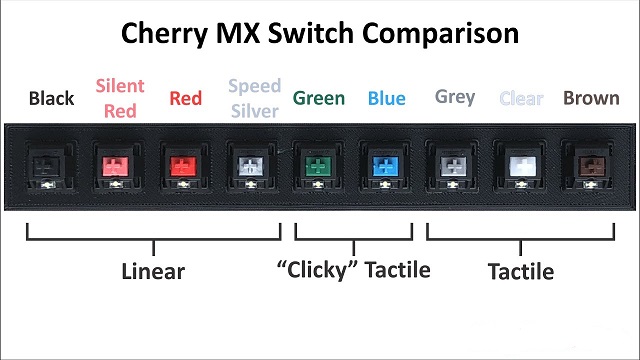
There are two main parts of the key: the keycap and the key switch. The keycap is the bit with the printed letter/number/symbol on it. The switch is the mechanism that activates when you press the keycap.
When you press the keycap, you also press the key switch down until it hits the actuation point, which is when your keyboard registers the press. You'll find that the time it takes to hit that actuation point varies from keyboard to keyboard.
So the most important thing is the type of switches. Broadly speaking, there are three main types of switches: linear, tactile, and clicky.
Most companies (like well-known Cherry) will label these switches in terms of color, with Red being linear, Brown being tactile, and Blue being clicky.
Linear switches: These switches move straight up and down without any tactile feedback or clicking noise. The actuation or the registering of a keypress happens when it bottoms out.
This simplicity allows for more rapid actuation, making them the preferred switch for gamers. These switches will generally give you the fastest actuation.
Tactile Switches: These switches have a similar construction as linear but include a bump halfway through the key's downward travel. This bump signifies the actuation point, which means that a keypress is registered before it fully bottoms out.
This enables a faster typing experience since the key doesn't have to travel all the way down to actuate, thus becoming the preferred choice of typists.
These tactile switches are a great hybrid option if you plan on getting a keyboard that's efficient at typing and gaming.
Clicky Switches: These switches follow the same concept as tactile switches, which means they're bumpy, but at the same time, they are louder by design.
These key switches offer a bump along with additional audio feedback, which is pretty satisfying, almost like an old typewriter.
Linear optical switches
Linear switches are excellent for gaming and optical makes them faster than mechanical (due to zero debounce delay). Also look for a short actuation point for the switch, 1.0mm is ideal.
Wired or Wireless Connection
A wireless keyboard (via bluetooth Technology or 2.4 GHz wifi connectivity) does not need a wired connection to a computer, which can drastically cut down on clutter on a computer desk.
This allow you to move your setup and get comfortable but can experience delay, lag or interference, and the batteries can run out.
Wired keyboards are reliable and don't have the same issues as wireless options, but they aren't as convenient or flexible. Furthermore, they are typically less expensive than wireless.
Powerful software
This will allow you to customize key placements, setup macros, and customize the RGB lighting. Super handy for customizing your rig and increasing efficiency.
Anti-ghosting
Anti-ghosting, also known as N-Key rollover, is a keyboard's ability to accurately handle several keystrokes simultaneously. This means the keyboard can correctly register inputs when multiple keys are pressed.
Gaming keyboards with key rollover are highly recommended when playing complex titles that require quick reaction times. Depending on the keys that you press, you will be able to gain easy access to commands, shortcuts, and other game functions on the fly.
Programmable Macros keys
Most of these keyboards feature programmable macros keys that allow for quick and easy configuration. This way, you will be able to execute in-game commands at will, thereby reducing your reaction time.
The best gaming keyboard should have all the key functions that you may require when playing different game titles.
Media playback
Some gaming keyboards have dedicated media keys that will give you full control over the computer's audio system. As a result, you can mute the game in an instant should there be a need to do so. You will also be able to make other changes to match your gaming needs.
RGB Lighting
RGB lighting is not technically a functional feature unless you play and work in the dark, in which case their illumination brings valuable visibility to keep your accuracy up and errors at bay.
RGB lighting allows users to customize the color of their keyboards to match their setup or to create a unique look. this make their gaming setup more appealing.
But where some offer the ability to change the LEDs that sit beneath the keys on an individual level (known as RGB), others simply glow in one colour, while others limit you to a few preset lighting effects.
Top 12 Best Gaming Keyboards to Buy in 2023

We've created a list of the 12 best gaming keyboards in every price range; all you have to do now is pick one that best suits your need and busget.
1. Razer Huntsman V2
2. Logitech G Pro
3. Corsair k70 RGB
4. Keychron Q2
5. SteelSeries Apex Pro
6. Razer Blackwidow V3
7. Redragon K552
8. HyperX Alloy Origins
9. Ducky One 3
10. Roccat Vulcan TKL Pro
11. Asus ROG Strix Scope RX
12. Akko 3068b Plus
Conclusion
The better the keyboard we use in gaming, the better the experience will be. Whether you're a professional gamer or an enthusiast, finding the right keyboard can make a world of difference.
These 12 best gaming keyboards mentioned above provide an excellent gaming experience and are often used by professional gamers.
While no product is ideal for every game or working environment, most keyboards are good enough to satisfy virtually everyone. The differences are frequently subtle unless you look for them.
Unfortunately, most tend to come with a hefty price tag. That being said, there are still some fantastic affordable keyboards as well.
Just keep in mind what level of gamer you are or which games do you play. If you are a casual gamer then you do not need to buy a high-end gaming keyboard, but a basic option will also suffice.
So, get ready to upgrade your gaming setup and take your skills to the next level.
If there is any question about which gaming keyboard will suit your needs best, please let us know!
Happy gaming!
Source: https://pctechtest.com/best-gaming-keyboards
http://jolin.kazeo.com/best-gaming-keyboards-advice-a214769129
https://tavolette.webnode.fr/l/best-gaming-keyboards-advice
https://blog.dnevnik.hr/digitalizalotabla/2023/09/1632425722/best-gaming-keyboards-advice.html
https://tablamonitor.mystrikingly.com/blog/best-gaming-keyboards
https://tangyan250.wixsite.com/laptopsakku/post/best-gaming-keyboards-advice
https://susanjin.dipago.de/best-gaming-keyboards.html
https://ritplatta-08.webself.net/blog/2023/09/11/best-gaming-keyboards-advice
https://pctechtest.bravesites.com/entries/general/Best-Gaming-Keyboards-Advice
https://robiacs.site123.me/blog/best-gaming-keyboards-advice
https://jolin2.weebly.com/blog/best-gaming-keyboards-advice
Best Huion Drawing Tablets
2023/08/29

Computer technology has changed a lot about how people do graphic design and digital art. People needs to look for a device that fulfills their particular work requirements.
In fact, it’s almost impossible to draw a smooth, steady line using a mouse. Even if you’re an expert, it can take an inordinate amount of time even to do a simple sketch.
If you’re looking for a realistic but comfortable drawing experience, the drawing tablet is a great choice for artists, architects, designers and more.
With a drawing pad, you aren’t using a keyboard and mouse. You’re using a stylus, which is designed to recreate the feeling of working with paper and markers.
If you’re just getting started with digital art or you’re an established artist on a tighter budget, Huion is a great brand that offers all of the needs you want without the fluff.
Huion vs Wacom
With Wacom firmly positioned at the top of the market and the first choice for many (if not all) professional artists, it is no surprise that it often features at the top of most of drawing tablet guides.
Huion is a fairly known brand now. They are a growing company thanks to the success they’ve had.
A lot of people are opting to buy huion over wacom due to the price and this has grown huion fairly quickly.
Wacom still owns the pro market. But functionality wise you won’t notice a difference. They work just fine.
For instance, Huion’s stylus doesn’t need a battery or to be charged, it getting its power through use with the tablet via electro magnetic resonance technology.
If you’re considering huion just make sure you buy their newer products, because the older model Lack of latest features like android support. They are a growing company and the newer products are better developed as the company grows.
Do I need to plug my Huion Kamvas into my PC?
The Kamvas range by Huion are what are known as ‘pen displays’, meaning you draw directly onto the screen.
It’s not a stand alone device like an iPad, it needs to be connected to a PC, Mac or android device in order to work.
But recently Huion has launched a series of standalone drawing tablets named “kamvas studio”, which works without a computer, This increases portability and mobility.
So check the product name, if it contains the “studio”word, it doesn’t need to connect to a computer. if not, you need to connect your huion kamvas to a computer.
Is XP-Pen better than Huion?
Alongside Wacom, Huion and XP-Pen are undoubtedly two of the other industry heavy weights for both their graphic and digital tablets.
They are both targeting the exact same audience: those who want professional grade drawing tablets without having to pay the premium that Wacom charges.
The functional differences between these 2 are pretty minimal really, at least brand-wide.
There is a reason it’s so hard to decide between Huion and XP-Pen – the quality and performance of their products is almost identical!
Most of your decision between them will be figuring out which specific tablet would suit you best, as there are often small functional differences between their equivalent tablets.
10 Best huion drawing tablets in 2023
Huion, as a leading digital ink solution provider, designed different-specs drawing tablets to satisfy different user demands.
Which huion tablet should I get? Make sure you get a tablet that doesn’t hinder you and your art.
These 10 best Huion drawing tablets listed below are available at a reasonable price. see what fits your needs best.
1. Huion H420X, 2. Huion Inspiroy H640P, 3. Huion Inspiroy H950P, 4. Huion H610 Pro V2, 5. Huion 1060 Plus, 6. Huion Inspiroy Q11K V2, 7. Huion Kamvas 12, 8. Huion Kamvas 13, 9. Huion Kamvas Pro 16, 10. Huion Kamvas 22 plus, 11. Huion Kamvas 24 Plus, 12. Huion Kamvas Studio 16.
Conclusion
It’s no secret that Huion has been hard at work establishing itself as a big name over the years. And while it’s still less established than Wacom, it’s made itself very popular with the budget end of the market.
It’s relatively affordable and the quality of the build is good. so for anyone looking for a good cheap tablet, Huion brand is definitely a good option.
All Huion tablets above have different sets of features and specifications. You can go with any of it if it fits in your budget and provides what you need.
Overall, it comes down to the artists and their preferences and usage. Some might look for higher active area and resolution while others might find easy-to-use controls and pressure sensitivity more appealing.
https://pctechtest.com/best-huion-drawing-tablets
https://chihuo.mystrikingly.com
https://justpaste.it/u/tianpujun
http://www.laptopsakku-10.webself.net
http://laptopsbatterie.mex.tl
https://pctechtest.jouwweb.nl
https://tegnebrett.webnode.page
https://laptopsakku.weebly.com
http://tavolette.eklablog.com
https://pctechtest.jigsy.com
https://ko-fi.com/pctechtest
https://pctechtest.bravesites.com
https://blog.dnevnik.hr/pctechtest
https://pctechreview.amebaownd.com
https://graphicstablet.wixsite.com/pctechtest
| S | M | T | W | T | F | S |
|---|---|---|---|---|---|---|
| 1 | 2 | 3 | 4 | 5 | ||
| 6 | 7 | 8 | 9 | 10 | 11 | 12 |
| 13 | 14 | 15 | 16 | 17 | 18 | 19 |
| 20 | 21 | 22 | 23 | 24 | 25 | 26 |
| 27 | 28 | 29 | 30 |

